Preview an Ad
You can preview your ad in three ways, each with unique benefits:
| Method | Description | Use case |
|---|---|---|
| Ad setup page | View and edit your ad in real-time before publishing | Check ad content, layout, and URLs |
| Post preview | See how your ad appears as a post, including its live page | Moderate comments and review presentation |
| Test URL | Generate a live preview link to test tracking and conversions | Validate tracking, analytics, and ad performance |
Ad creation page
While you're creating or editing an ad, its preview will appear. Depending on your window's width, this will appear after tracking or lead form or beside your ad configurations.
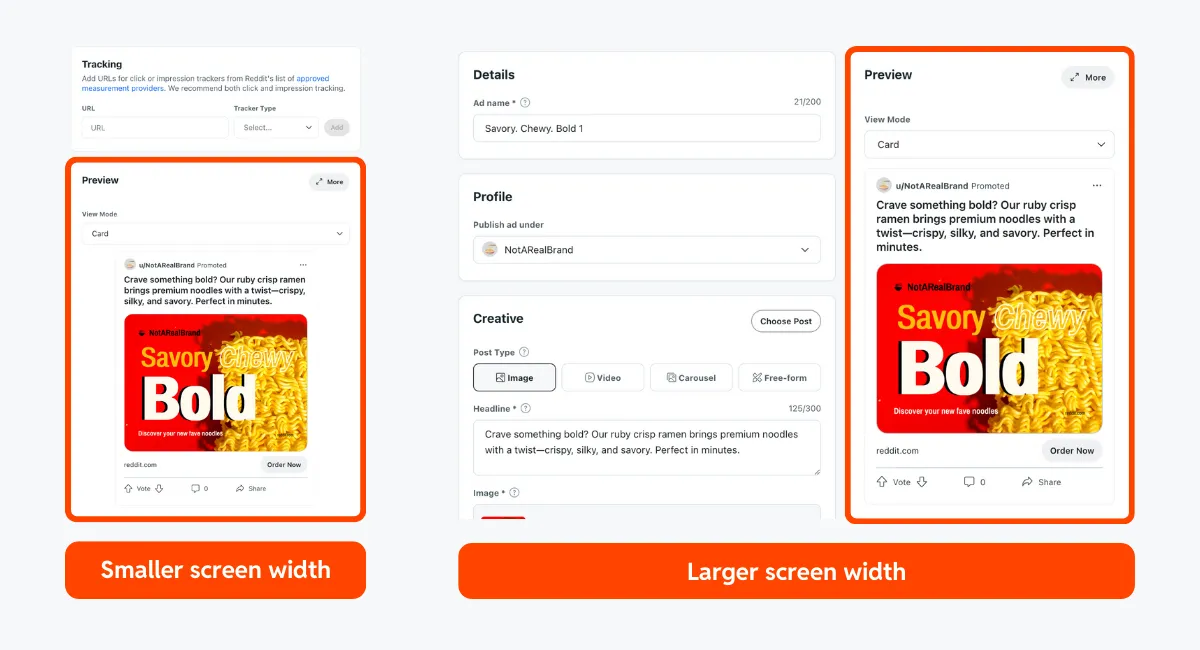
Here's what you can do in this preview:
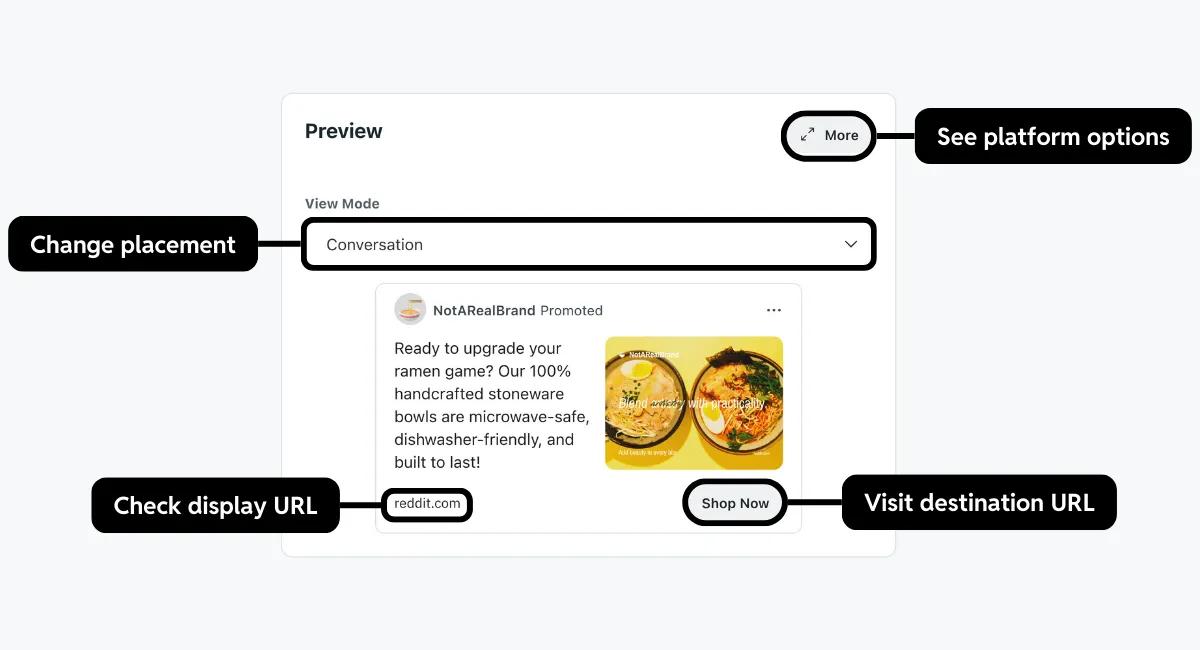
- Change placement: Depending on which placements you choose for your ad group, view your ad in a card, classic, or conversation placement. We recommend viewing all the options to ensure your ad looks as you expected.
- Change platform view: Preview your ad in mobile or desktop mode. To switch between these options, you'll need to expand your ad. This feature isn't available for lead generation ads.
- Check your display and destination URL: If you've set a call to action (CTA), select the button to visit the URL. Otherwise, check that the correct domain is listed.
- Choose a view mode: If creating or editing a lead generation ad, select whether to preview your ad or form. We recommend reviewing all options to ensure your ad and form look correct.
- Test your privacy policy URL: If you've set a privacy policy URL, select privacy policy to open it in a new tab.
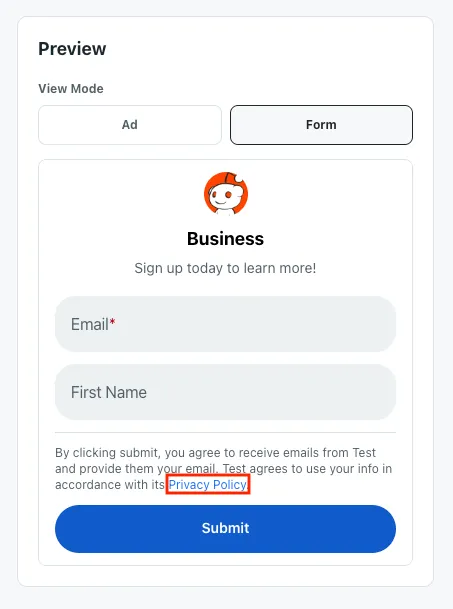
Change the post to preview
If you've already created ads, you can change the post shown in Preview by selecting a different post from the Post Library.
Saving your ad after selecting a different post will set that new post as your ad's post. Exit out of the flow or reselect your original post to prevent this action.
- In Creative, select Choose post.
- Select the post to view. You can hover over a post to view more details. Greyed-out posts can't be interacted with or selected. Posts that aren't compatible with your ad group won't be visible.
- Select Use post to replace your existing ad post or duplicate to clone the post and edit it.
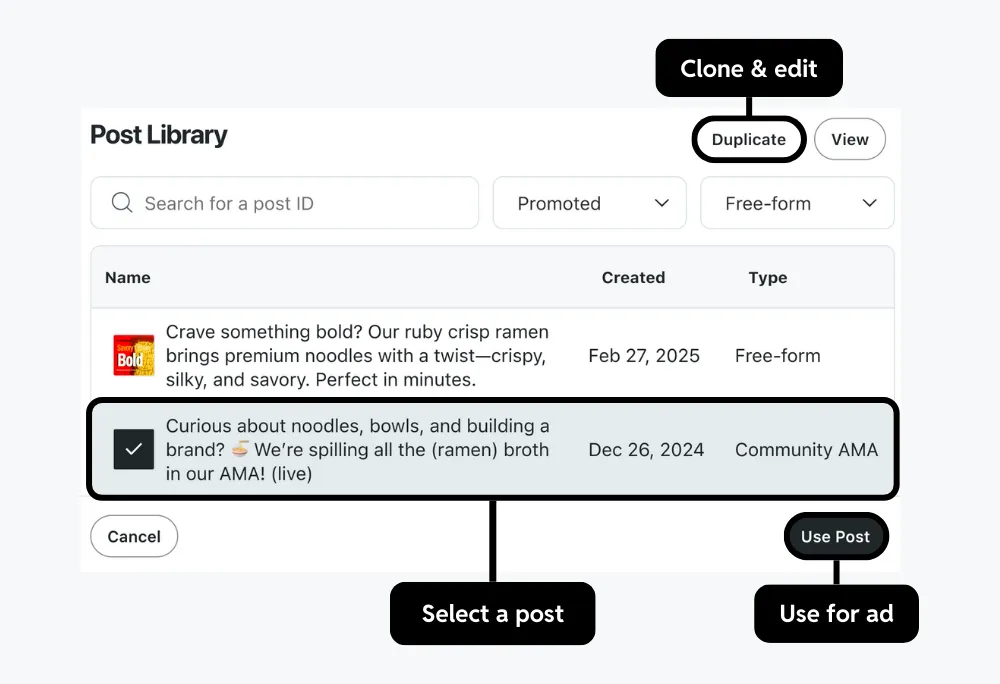
- Your ad's previous post will be replaced with the one you selected. If you'd like to save your changes, select Save. Exit ad creation to undo your changes.
Ads Manager
Clicks or form submissions in this mode won't be attributed or processed. To test tracking and measurement, use a test URL.
We recommend using the post preview to see how your ad will look to redditors and manage comments. To open the post preview, go to the dashboard and select the ads tab. Open your ad's actions menu and choose view post.
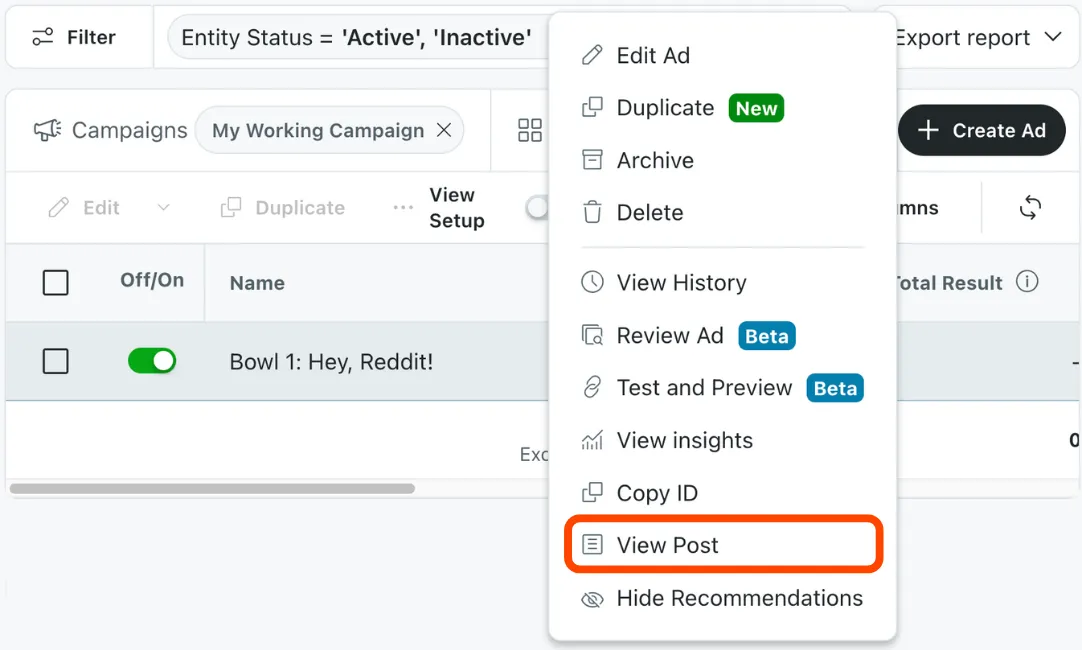
A preview of your post will appear. There are several things you can do in this preview:
- Test your destination URL: Select the CTA to open your destination page in a new tab. If you've set up a lead generation ad, performing one of those actions will open your lead form. Selecting privacy policy will open the link you set for your privacy policy in a new tab.
- Open your post: Select Open URL to see your live post and manage comments.