Custom Columns
Custom columns let you create new reporting metrics unique to your business so you can analyze ad performance in ways that are meaningful to you. Instead of aggregating and customizing metrics manually on an exported report, you can formulate any business metric directly in the Ads Manager, and see it reported in real-time on the dashboard.
Key features
- Measure pacing. Create a custom pacing metric to see how you're delivering against your goal budget.
- Calculate unique KPIs. Calculate KPI metrics specific to how you measure performance.
- View metrics in the format you want. See pacing as a percent to goal, dollar amount remaining, or return text to know if you're under- or over-pacing.
- Create metrics for specific date ranges. Create metrics with date rules (like spend through yesterday, CVR from the last week) to see and compare delivery or performance over different time periods.
Create a custom column
- Go to the dashboard and select Columns > Customize Columns.
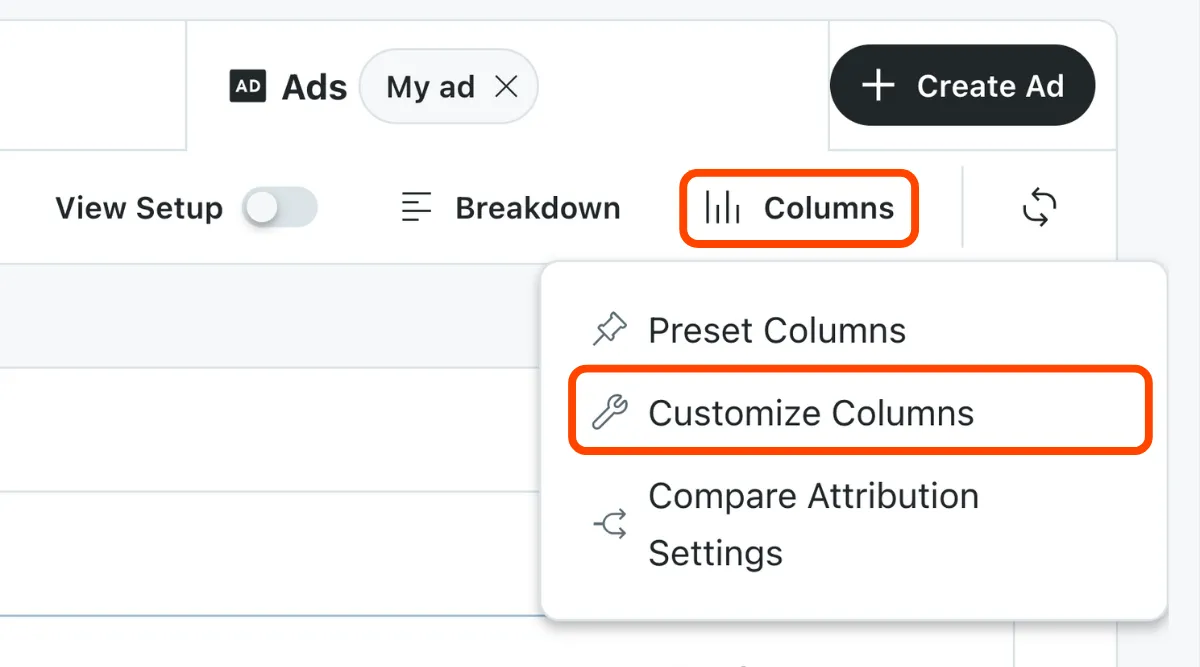
- Select Custom Column and set up your metric.
- Name: The title of your metric. This will show in the column header of your report.
- Format: Select your metric's type.
- Description: Text that appears when you hover over columns.
- Formula: Set the rule for your metric. Learn how to build formulas.
- Select Create Column to save your changes.
Building formulas
You can set up your metric by adding columns, functions, and operators, typing directly in the formula field, or selecting them in the top bar to input them.
You can also choose a date range to filter a column by date. This lets you set rules like Clicks from the last 7 days instead of All clicks.
Metrics displayed on the dashboard always reflect the date range you have selected on the dashboard.
Supported metrics
Operators
| Operator | Description |
|---|---|
+ | Add (Plus) |
- | Subtract (Minus) |
x | Multiply |
÷ | Divide |
Functions
if(condition, valueIfTrue, valueIfFalse)
Evaluates condition and returns valueIfTrue if condition is true, and valueIfFalse if false.
| Example | Formula | Explanation |
|---|---|---|
| Is the CPA over our $100 purchase goal? | If(eCPA:Purchase > 100, "Yes", "No") | Will return "Yes" if Purchase eCPA is over $100, and "No" if under. |
and(condition1, condition2)
Returns True if condition1 and condition2 are true.
| Example | Formula | Explanation |
|---|---|---|
| Is my ad group live and I still don't have any clicks? | and(clicks > 0, start time > yesterday) | Will return True if both conditions are true. |
or(condition1, condition2)
Returns True if either condition1 or condition2 is true.
| Example | Formula | Explanation |
|---|---|---|
| Are we getting clicks OR impressions? | or(clicks > 0, impressions > 0) | Will return True if we have clicks or impressions, and False if we don't have either. |
not(condition)
Returns True if condition is false, and returns False if condition is true.
| Example | Formula | Explanation |
|---|---|---|
| Do I have any clicks? | not(clicks < 0) | Returns True if clicks is greater than or equal to 0, and False if clicks is less than 0. |
today()
Returns today’s date.
| Example | Formula | Explanation |
|---|---|---|
| Is my ad group live? | if(today() > start time, "Live", "Not live") | Will return "Live" if today's date is past the ad group's start time, and "Not live" otherwise. |
yesterday()
Returns yesterday’s date.
| Example | Formula | Explanation |
|---|---|---|
| Was my ad group live yesterday? | if(campaign start date < yesterday(), "Live", "Not live") | Will return "Live" if yesterday's date is past the start time, and "Not live" otherwise. |
Columns
Performance
- Impressions
- Viewable Impressions
- Clicks
- Amount Spent
- eCPM
- CTR
- CPC
- Pacing
- Goal
- Cost per Result
- Total Result
- Click Through Result
- View Through Result
- Result Rate
- Reddit Leads
- Purchase ROAS (Return on Ad Spend)
Engagement metrics
- Comment Upvotes
- Comment Downvotes
- Conversation Page Views
- Comment Submissions
- Downvotes
- Upvotes
Setting metrics
- Campaign Spend Cap
- Cost Cap / Bid
- Ad Group Budget
- Start Time
- End Time
- Daily Cap
- Lifetime Cap
Video metrics
- Video Views
- Full Video Views
- Plays with Sound
- Plays Expanded
- Watches at 25%
- Watches at 50%
- Watches at 75%
- Watches at 95%
- Watches at 100%
- Video Starts
- 3-Second Views
- 5-Second Views
- 10-Second Views
- CPV
- Video Completion Rate
- Video View Rate
Conversion metrics
- Click: ConversionEvent
- View: ConversionEvent
- eCPA: ConversionEvent
- Total Value: ConversionEvent
- Average Value: ConversionEvent
- Cart Size: ConversionEvent
- Purchase ROAS (Return on Ad Spend)
App install metrics
- (MMP) Total App Installs
- (MMP) App Installs
- (MMP) App Redownloads
- (MMP) App Sign Ups
- (MMP) App Launches
- (MMP) App Searches
- (MMP) App View Content
- (MMP) App Add Payment Info
- (MMP) App Add to Cart
- (MMP) App Purchases
- (MMP) App Completed Tutorial
- (MMP) App Level Achieved
- (MMP) App Spend Credits
- (MMP) eCPI: Total App Installs
- (MMP) eCPI: App Installs
- (MMP) eCPI: App Redownloads
- (MMP) eCPApp Sign Ups
- (MMP) eCPApp Launches
- (MMP) eCPApp Searches
- (MMP) eCPApp View Content
- (MMP) eCPApp Add Payment Info
- (MMP) eCPApp Add to Cart
- (MMP) eCPApp Purchases
- (MMP) eCPApp Completed Tutorial
- (MMP) eCPApp Level Achieved
- (MMP) eCPApp Spend Credits
- (MMP) eCVR: Total App Installs
- (MMP) eCVR: App Installs
- (MMP) eCVR: App Redownloads
- (MMP) eCVR: App Sign Ups
- (MMP) eCVR: App Launches
- (MMP) eCVR: App Searches
- (MMP) eCVR: App View Content
- (MMP) eCVR: App Add Payment Info
- (MMP) eCVR: App Add to Cart
- (MMP) eCVR: App Purchases
- (MMP) eCVR: App Completed Tutorial
- (MMP) eCVR: App Level Achieved
- (MMP) eCVR: App Spend Credits
- (MMP) App Conversion Revenue
- (MMP) App Conversions ROAS
- (MMP) Total App Conversions
- (SKAN) Total App Installs
- (SKAN) App Installs
- (SKAN) App Redownloads
- (SKAN) eCPI: Total App Installs
- (SKAN) eCPI: App Installs
- (SKAN) eCPI: App Redownloads
- (SKAN) eCVR: Total App Installs
- (SKAN) eCVR: App Installs
- (SKAN) eCVR: App Redownloads
Edit or delete a custom column
- Go to the dashboard and select Columns > Customize Columns.
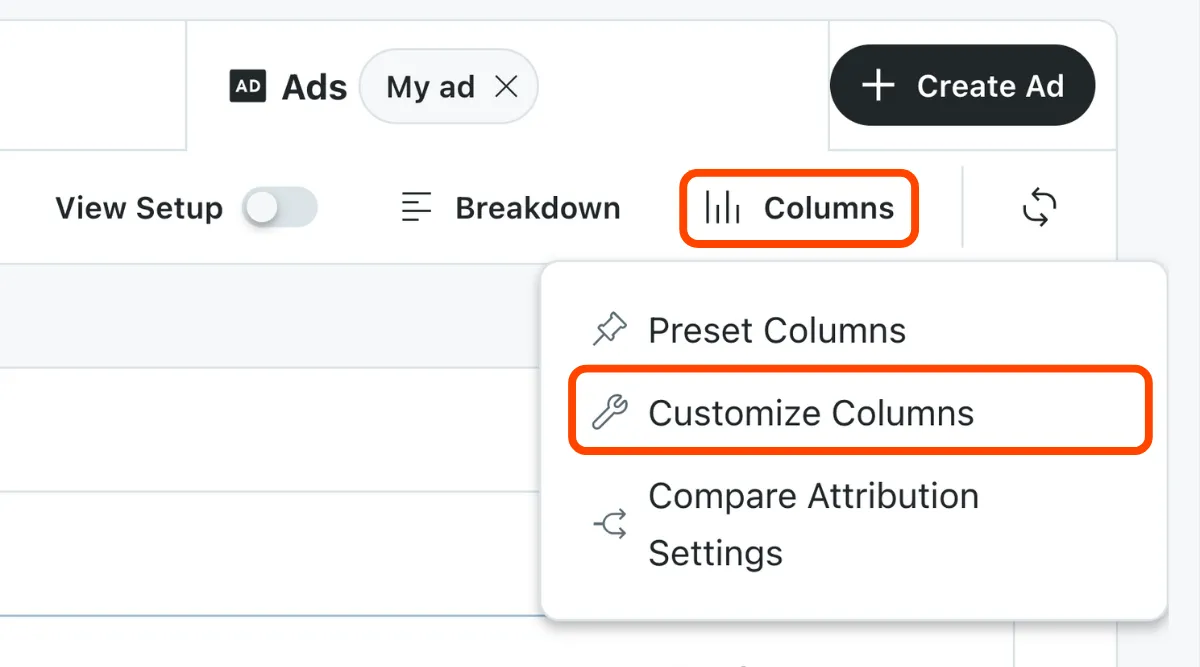
- Select Custom Column and set up your metric.
- Hover over the custom column you want to edit or delete.
- Select Edit or Delete and make your changes.
Examples
Conversion calculations
| Use Case | Setup |
|---|---|
| Total conversions |
|
| Conversion rate |
|
| Conversion metrics for a specific period of time |
|
Pacing and remaining budget calculations
| Use case | Setup |
|---|---|
| (Ad Group) Remaining Budget |
|
| (Ad Group) % Pacing |
|
Video calculations
| Use case | Setup |
|---|---|
| Cost per Completed View |
|
| Cost per Completed Video View |
|
Frequently asked questions
Can I name a custom column the same name as an existing column?
No, you can't use the name of an existing column for a custom one.
Why don't I see the option to pull custom columns into my dashboard when I select Columns?
Custom column metrics can only be pulled into your report after you've created and saved at least one custom column.
When should I use the currency format?
The currency format should be used when using the currency metric in your formula to prevent incorrect measurements. For example, if your formula is $1.23 * 10, you should use the currency format.
Can I use percentages in my formula?
Formulas with percentages (like (clicks/impressions)+10%) aren't supported.
Can I reference a custom column in another custom column formula?
No, you can only use supported columns for formulas.
Can I sort a custom column?
Sorting isn't currently supported. We recommend exporting your report to a CSV file and sorting your custom column in a spreadsheet.